Dev/Android
Android (스크롤 뷰, 슬라이딩 드로어, 뷰 플리퍼, 탭 호스트, 웹뷰, 매니페스트 수정)
Walker_
2024. 4. 25. 16:52
1. 스크롤 뷰
<?xml version="1.0" encoding="utf-8"?>
<ScrollView xmlns:android="http://schemas.android.com/apk/res/android"
android:layout_width="match_parent"
android:orientation="vertical"
android:layout_height="match_parent">
<LinearLayout
android:layout_width="match_parent"
android:layout_height="match_parent"
android:orientation="vertical">
<Button
android:layout_width="match_parent"
android:layout_height="100dp"
android:text="버튼1"/>
<Button
android:layout_width="match_parent"
android:layout_height="100dp"
android:text="버튼2"/>
<Button
android:layout_width="match_parent"
android:layout_height="100dp"
android:text="버튼3"/>
<Button
android:layout_width="match_parent"
android:layout_height="100dp"
android:text="버튼4"/>
<Button
android:layout_width="match_parent"
android:layout_height="100dp"
android:text="버튼5"/>
<Button
android:layout_width="match_parent"
android:layout_height="100dp"
android:text="버튼6"/>
<Button
android:layout_width="match_parent"
android:layout_height="100dp"
android:text="버튼7"/>
<Button
android:layout_width="match_parent"
android:layout_height="100dp"
android:text="버튼8"/>
<Button
android:layout_width="match_parent"
android:layout_height="100dp"
android:text="버튼9"/>
<Button
android:layout_width="match_parent"
android:layout_height="100dp"
android:text="버튼10"/>
</LinearLayout>
</ScrollView>
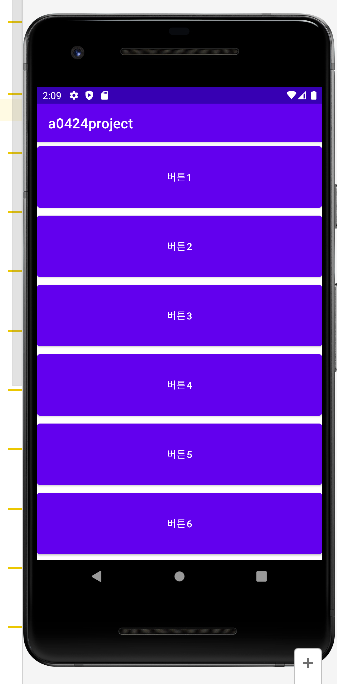
2. 슬라이딩드로어
- 서랍을 뜻하는 슬라이딩드로어 SlidingDrawer는 위젯을 서랍처럼 열어서 보여주거나 닫아서 감춤.
- 슬라이딩드로어는 보통 다음과 같은 형태
<?xml version="1.0" encoding="utf-8"?>
<LinearLayout xmlns:android="http://schemas.android.com/apk/res/android"
android:orientation="vertical"
android:layout_width="match_parent"
android:layout_height="match_parent">
<TextView
android:layout_width="match_parent"
android:layout_height="wrap_content"
android:text="여기는 서랍 밖입니다."
android:textSize="20dp"/>
<SlidingDrawer
android:id="@+id/slidingDrawer1"
android:layout_width="match_parent"
android:layout_height="match_parent"
android:content="@+id/content"
android:handle="@+id/handle">
<Button
android:id="@+id/handle"
android:layout_width="wrap_content"
android:layout_height="wrap_content"
android:text="서랍 손잡이"/>
<LinearLayout
android:id="@+id/content"
android:layout_width="match_parent"
android:layout_height="match_parent"
android:background="#00ff00"
android:gravity="center">
<TextView
android:layout_width="wrap_content"
android:layout_height="wrap_content"
android:text="여기는 서랍 안입니다."
android:textSize="20dp"/>
</LinearLayout>
</SlidingDrawer>
</LinearLayout>
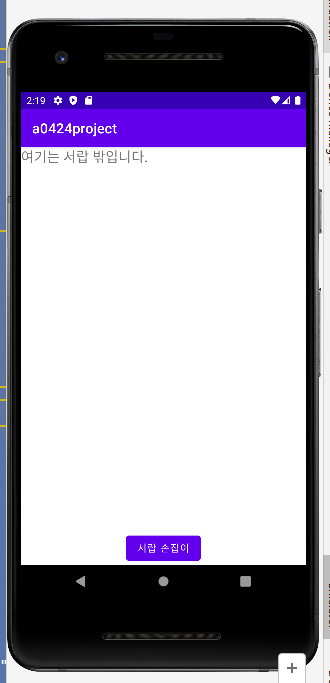

3. 뷰 플리퍼
- 안에 여러 개의 위젯을 배치하고 필요에 따라 화면을 왼쪽이나 오른쪽으로 밀어서 위젯을 하나씩 화면에 보여주는
- 방식의 뷰 컨테이너.
<?xml version="1.0" encoding="utf-8"?>
<LinearLayout xmlns:android="http://schemas.android.com/apk/res/android"
android:layout_width="match_parent"
android:orientation="vertical"
android:layout_height="match_parent">
<LinearLayout
android:layout_width="match_parent"
android:layout_height="wrap_content"
android:orientation="horizontal">
<Button
android:id="@+id/btnPrev"
android:layout_width="wrap_content"
android:layout_height="wrap_content"
android:layout_weight="1"
android:text=" 이전화면 "/>
<Button
android:id="@+id/btnNext"
android:layout_width="wrap_content"
android:layout_height="wrap_content"
android:layout_weight="1"
android:text=" 다음화면 "/>
</LinearLayout>
<ViewFlipper
android:id="@+id/viewFlipper1"
android:layout_width="match_parent"
android:layout_height="match_parent">
<LinearLayout
android:layout_width="match_parent"
android:layout_height="match_parent"
android:background="#ff0000">
</LinearLayout>
<LinearLayout
android:layout_width="match_parent"
android:layout_height="match_parent"
android:background="#00ff00">
</LinearLayout>
<LinearLayout
android:layout_width="match_parent"
android:layout_height="match_parent"
android:background="#0000ff">
</LinearLayout>
</ViewFlipper>
</LinearLayout>package kr.jeongmo.a0424project
import androidx.appcompat.app.AppCompatActivity
import android.os.Bundle
import android.widget.*
class MainActivity : AppCompatActivity() {
override fun onCreate(savedInstanceState: Bundle?) {
super.onCreate(savedInstanceState)
setContentView(R.layout.a04_viewplifer)
val btnPrev = findViewById<Button>(R.id.btnPrev)
val btnNext = findViewById<Button>(R.id.btnNext)
val viewFlipper = findViewById<ViewFlipper>(R.id.viewFlipper1)
btnPrev.setOnClickListener {
viewFlipper.showPrevious()
}
btnNext.setOnClickListener {
viewFlipper.showNext()
}
}
}

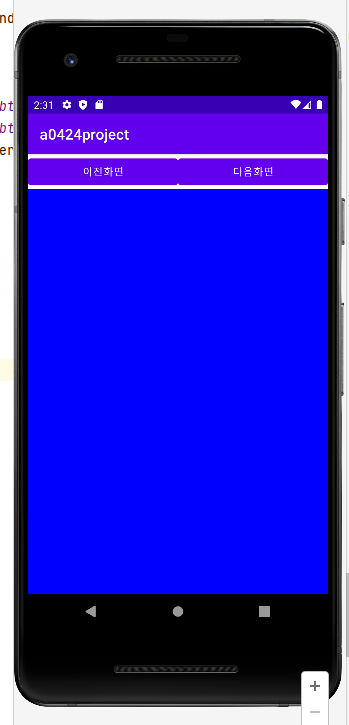
4. 탭호스트
- 뷰플리퍼가 차례대로 다음이나 이전 화면을 보여주는 기능을 하는 반면
<?xml version="1.0" encoding="utf-8"?>
<TabHost xmlns:android="http://schemas.android.com/apk/res/android"
android:id="@android:id/tabhost"
android:layout_width="match_parent"
android:layout_height="match_parent">
<LinearLayout
android:id="@+id/linearLayout1"
android:layout_width="match_parent"
android:layout_height="match_parent"
android:orientation="vertical">
<TabWidget
android:id="@android:id/tabs"
android:layout_width="match_parent"
android:layout_height="wrap_content"/>
<FrameLayout
android:id="@android:id/tabcontent"
android:layout_width="match_parent"
android:layout_height="match_parent">
<LinearLayout
android:id="@+id/tabSong"
android:background="#f00000"
android:orientation="vertical"
android:layout_width="match_parent"
android:layout_height="match_parent">
</LinearLayout>
<LinearLayout
android:id="@+id/tabArtist"
android:background="#f0f000"
android:orientation="vertical"
android:layout_width="match_parent"
android:layout_height="match_parent">
</LinearLayout>
<LinearLayout
android:id="@+id/tabAlbum"
android:background="#f00000"
android:orientation="vertical"
android:layout_width="match_parent"
android:layout_height="match_parent">
</LinearLayout>
</FrameLayout>
</LinearLayout>
</TabHost>
package kr.jeongmo.a0424project
import android.app.TabActivity
import androidx.appcompat.app.AppCompatActivity
import android.os.Bundle
import android.widget.*
class MainActivity : TabActivity() {
override fun onCreate(savedInstanceState: Bundle?) {
super.onCreate(savedInstanceState)
setContentView(R.layout.a06_taphost)
/* tab host */
val tabHost = this.tabHost
val tabSpecSong = tabHost.newTabSpec("SONG").setIndicator("음악별")
tabSpecSong.setContent(R.id.tabSong)
tabHost.addTab(tabSpecSong)
val tabSpecArtist = tabHost.newTabSpec("ARTIST").setIndicator("가수별")
tabSpecArtist.setContent(R.id.tabArtist)
tabHost.addTab(tabSpecArtist)
val tabSpecAlbum = tabHost.newTabSpec("ALBUM").setIndicator("앨범별")
tabSpecAlbum.setContent(R.id.tabAlbum)
tabHost.addTab(tabSpecAlbum)
tabHost.currentTab = 0
}
}
5. 웹뷰
- 사용자가 브라우저를 앱에서 사용하는 기능
<?xml version="1.0" encoding="utf-8"?>
<LinearLayout xmlns:android="http://schemas.android.com/apk/res/android"
xmlns:app="http://schemas.android.com/apk/res-auto"
xmlns:tools="http://schemas.android.com/tools"
android:layout_width="match_parent"
android:layout_height="match_parent"
android:orientation="vertical"
tools:context=".MainActivity">
<LinearLayout
android:layout_width="match_parent"
android:layout_height="wrap_content">
<EditText
android:layout_width="wrap_content"
android:layout_height="wrap_content"
android:id="@+id/editURL"
android:layout_weight="1"
android:hint="URL을 입력하세요."
android:singleLine="true"/>
<Button
android:layout_width="wrap_content"
android:layout_height="wrap_content"
android:id="@+id/btnGo"
android:text="이동"/>
<Button
android:layout_width="wrap_content"
android:layout_height="wrap_content"
android:id="@+id/btnBack"
android:text="이전"/>
</LinearLayout>
<WebView
android:layout_width="match_parent"
android:layout_height="match_parent"
android:id="@+id/webView"
android:clickable="true"/>
</LinearLayout>
android:icon="@drawable/emo_im_cool"
android:roundIcon="@drawable/web"
- manifests 파일에 위 코드 두줄로 변경
android:logo="@drawable/web"
android:label="@string/app_name"
- 둘 다 코드 작성
- logo : 실행된 화면의 상단에 보이는 로고 모양을 설정. res - drawable 폴더에 파일을 복사.
- label : 앱의 레이블을 지정. 안드로이드의 앱 정보 창에 보이는 이름.
package kr.jeongmo.a0425tabhost
import androidx.appcompat.app.AppCompatActivity
import android.os.Bundle
class MainActivity : AppCompatActivity() {
override fun onCreate(savedInstanceState: Bundle?) {
super.onCreate(savedInstanceState)
setContentView(R.layout.activity_main)
supportActionBar?.setDisplayShowHomeEnabled(true)
supportActionBar?.setIcon(R.drawable.web)
}
}
- 액티비티 파일에 위 코드 추가
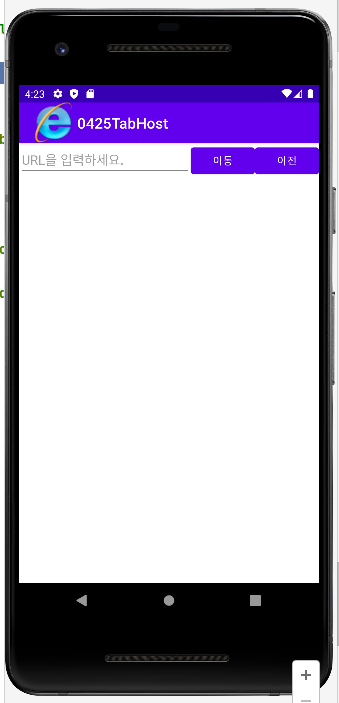
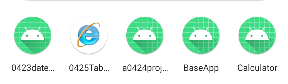
- 상단 로고와 아이콘 변경 확인
class MainActivity : AppCompatActivity() {
lateinit var editURL : EditText
lateinit var btnGo : Button
lateinit var btnBack : Button
lateinit var webView : WebView
override fun onCreate(savedInstanceState: Bundle?) {
super.onCreate(savedInstanceState)
setContentView(R.layout.activity_main)
supportActionBar?.setDisplayShowHomeEnabled(true)
supportActionBar?.setIcon(R.drawable.web)
editURL = findViewById(R.id.editURL)
btnGo = findViewById(R.id.btnGo)
btnBack = findViewById(R.id.btnBack)
webView = findViewById(R.id.webView)
}
}
- 메인 액티비티 파일 위 코드로 변경

- class 코드 따라서 생성 후 내부에서 Alt + Ins > Override Methods
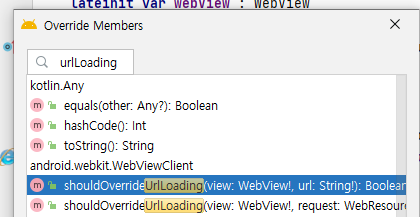
- 창에서 urlLoading 검색 후 > Boolean (더 짧은 메소드) 추가
package kr.jeongmo.a0425tabhost
import androidx.appcompat.app.AppCompatActivity
import android.os.Bundle
import android.webkit.WebView
import android.webkit.WebViewClient
import android.widget.Button
import android.widget.EditText
class MainActivity : AppCompatActivity() {
lateinit var editURL : EditText
lateinit var btnGo : Button
lateinit var btnBack : Button
lateinit var webView : WebView
override fun onCreate(savedInstanceState: Bundle?) {
super.onCreate(savedInstanceState)
setContentView(R.layout.activity_main)
supportActionBar?.setDisplayShowHomeEnabled(true)
supportActionBar?.setIcon(R.drawable.web)
editURL = findViewById(R.id.editURL)
btnGo = findViewById(R.id.btnGo)
btnBack = findViewById(R.id.btnBack)
webView = findViewById(R.id.webView)
webView.webViewClient = myWebViewClient()
val webSet = webView.settings
webSet.builtInZoomControls = true
webSet.javaScriptEnabled = true
btnGo.setOnClickListener {
webView.loadUrl(editURL.text.toString())
}
btnBack.setOnClickListener {
webView.goBack()
}
}
class myWebViewClient : WebViewClient() {
override fun shouldOverrideUrlLoading(view: WebView?, url: String?): Boolean {
return super.shouldOverrideUrlLoading(view, url)
}
}
}
<?xml version="1.0" encoding="utf-8"?>
<manifest xmlns:android="http://schemas.android.com/apk/res/android"
package="kr.jeongmo.a0425tabhost">
<uses-permission android:name="android.permission.INTERNET"/>
<application
android:allowBackup="true"
android:icon="@drawable/emo_im_cool"
android:roundIcon="@drawable/emo_im_cool"
android:logo="@drawable/web"
android:label="@string/app_name"
android:supportsRtl="true"
android:usesCleartextTraffic="true"
android:theme="@style/Theme.0425TabHost">
<activity
android:name=".MainActivity"
android:exported="true">
<intent-filter>
<action android:name="android.intent.action.MAIN" />
<category android:name="android.intent.category.LAUNCHER" />
</intent-filter>
</activity>
</application>
</manifest>
- manifests 파일
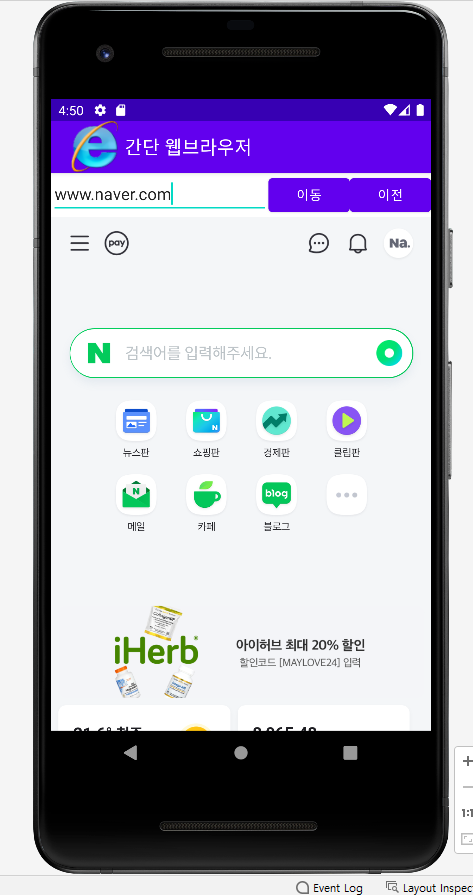
- 실행 해서 정상 작동 확인
공부 과정을 정리한 것이라 내용이 부족할 수 있습니다.
부족한 내용은 추가 자료들로 보충해주시면 좋을 것 같습니다.
읽어주셔서 감사합니다 :)